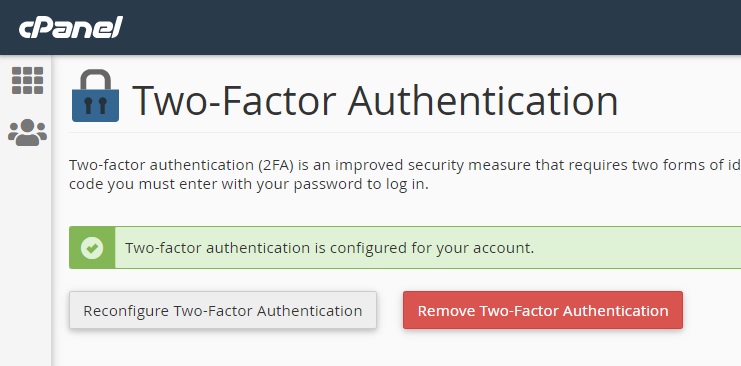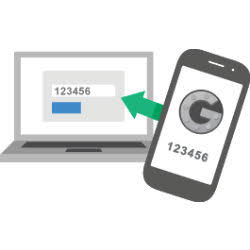
cPanel enables you to configure two-factor authentication (2FA), an improved security measure for the login interface. Two-factor authentication requires two forms of identification:
- Your password.
- A security code. An application on your smartphone generates a code that you must enter to log in. Without this security code, you cannot log in.
The smartphone app must be able to generate time-based one-time passwords (TOTP). cPanel recommends the following smartphone apps:
Now you need to Download - Google Authenticator App:
Either the Android App or iPhone App.
Direct links:
Android:https://play.google.com/store/apps/details?id=com.google.android.apps.authenticator2
iPhone:https://apps.apple.com/us/app/google-authenticator/id388497605
DEO iPhone:https://apps.apple.com/gb/app/duo-mobile/id422663827
To enable 2FA, follow these steps:
- Log in to cPanel.
If you do not know how to log in to your cPanel account, please see this article.
In the SECURITY section of the cPanel home screen, click Two-Factor Authentication
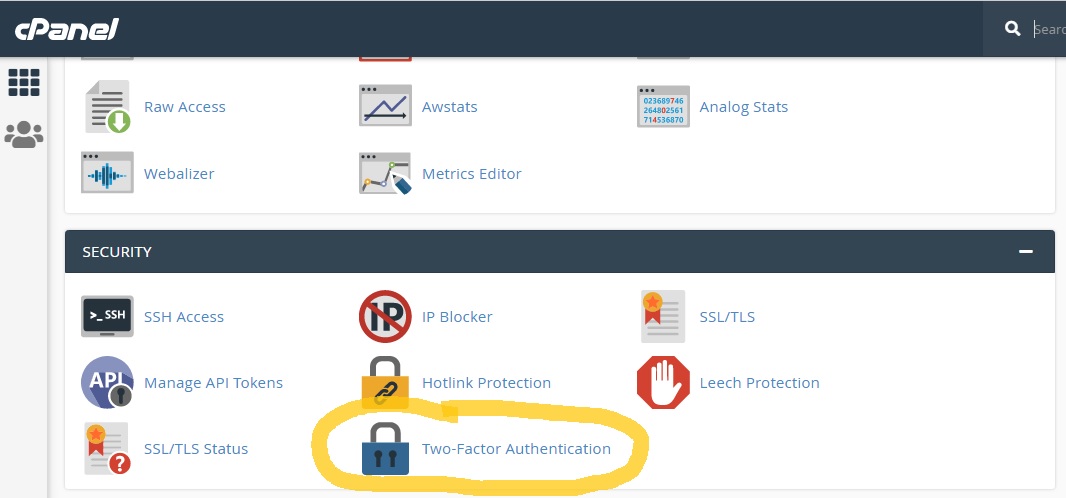
Click Set Up Two-Factor Authentication: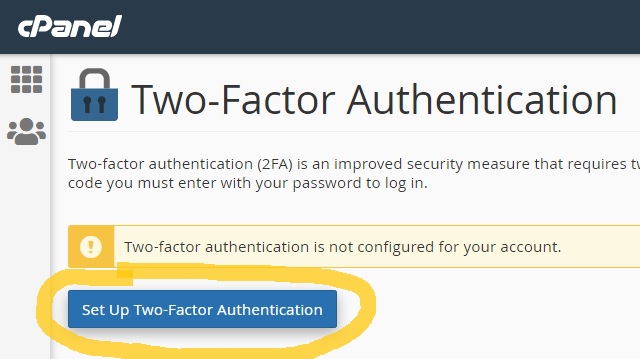
Under Step 1 below, use your preferred two-factor authentication application (for example, DuoMobile) to scan the QR code. If you do not have a QR code reader, you can manually configure two-factor authentication within your app by entering the information provided under Don’t have a QR code reader?.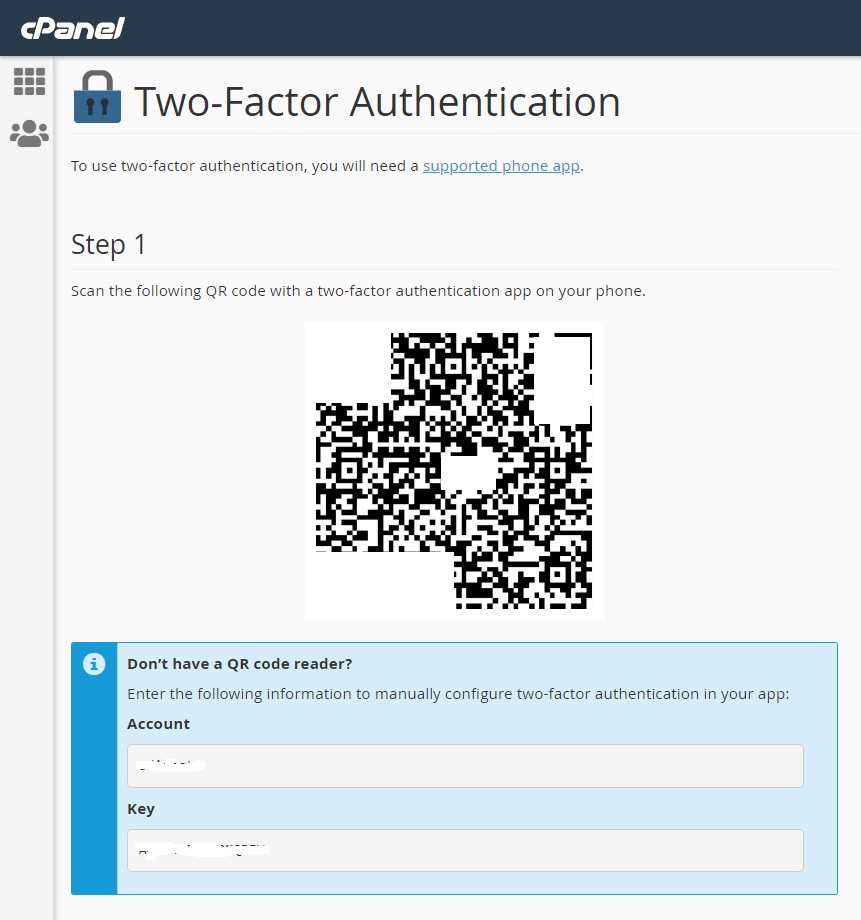
Under Step 2, in the Security Code text box, type the security code you see in the 2FA app.
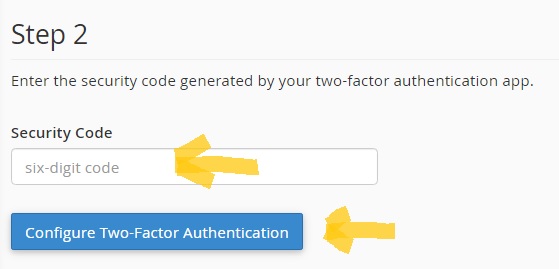
Reconfiguring 2FA
To reconfigure 2FA, follow these steps:
- Log in to cPanel
In the SECURITY section of the cPanel home screen, click Two-Factor Authentication
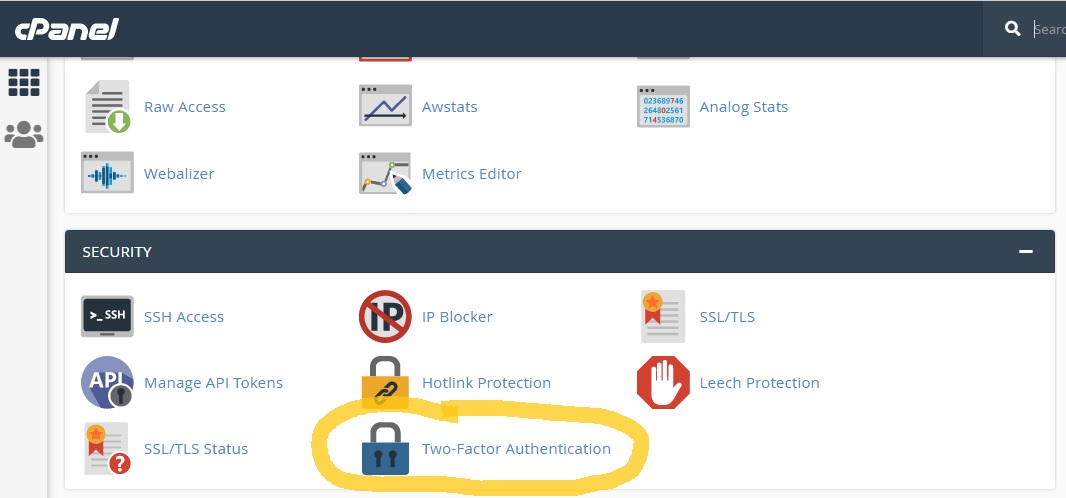
Click Reconfigure Two-Factor Authentication, and then follow the steps in the previous procedure for enabling two-factor authentication.