-
- Please make sure that your domain name has already propagated (can be accessed via a web browser), if it hasn't your email will not function.
- Make sure you have created your mailbox at http://cpanel.yourdomain.co.za/ first before configuring Outlook.
PLEASE NOTE THIS METHOD OF SETTING UP EMAIL WITH POP3 IS Old & Depreciated
USE IMAP ONLY ON THE FOLLOWING SETTINGS:
Please remember to use your full email address as the username to log into both servers Incoming & Outgoing.
Mail Server incoming & outgoing is, The Word Mail(dot)Your-Domain-Name:
Eg. mail.DomainName.Com
Incoming port: 993 & SSL Must be on & secure connection to the server must be ticked.
Outgoing port: 465 & SSL Must be on & secure connection to the server must be ticked.
Picture as an example, the Domain name has been redacted in the picture: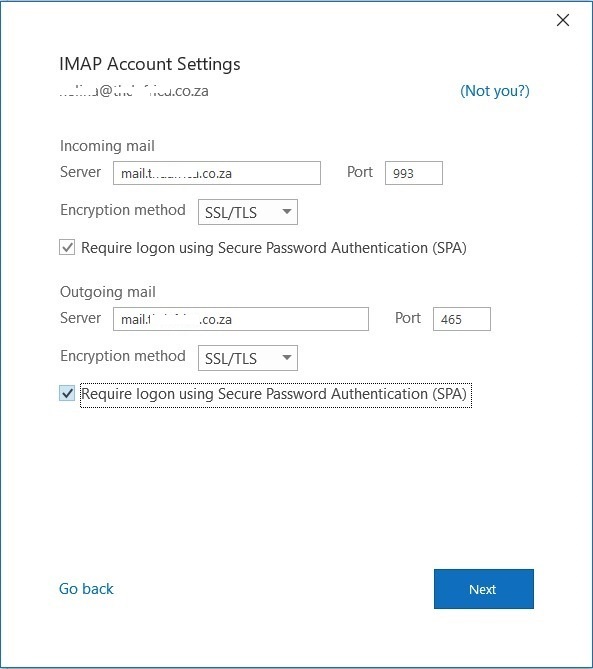
Old POP3 Email Setup below is not used anymore: Old & Depreciated
- Open MS Outlook 2013
- Click on File

- Now click on "Add Account"

- Select "Manual setup or additional server types" and click "Next"

- On the "Choose Service" window select "POP or IMAP" and click Next.

- Enter your own details as per the example below, replace your name and your actual domain name and click on "More Settings"
REMEMBER TO ALWAYS USE THE FULL EMAIL ADDRESS AS YOUR USER NAME:
NOT JUST THE PART BEFORE THE @
- Select the "Outgoing Server" tab and select "Use same settings as my incoming mail server" and now click on the "Advanced" tab.

- * Select the "Advanced" tab and change the "Outgoing server (SMTP)" port to 587 and click on "OK"
THIS METHOD IS NO LONGER SAFE TO USE, YOU NEED TO USE STEP 11 TO SETUP SECURE SSL EMAIL
- You will now be back at the "Add Account" screen. Now click on "Next" to finish the setup.

- Click "Next" to test and complete the setup

- Optional Step (THIS IS NO LONGER OPTIONAL FROM 1 AUG 2018) for Secure POP3 SMTP SSL // Secure Email is possible by setting step 8 like this:







