We will supply you with a FREE VPN and a dedicated IP to log into your cPanel safely.
Please download OpenVPN here:
https://openvpn.net/community-downloads/
Scroll down a bit on the webpage above & Select Your Version:
Usually: OpenVPN-2.6.14-I002-amd64.msi
This could change on their website, so be aware of that, please, always select the best version for you.
After you have installed your correct OpenVPN software, you will see a message on the screen like this: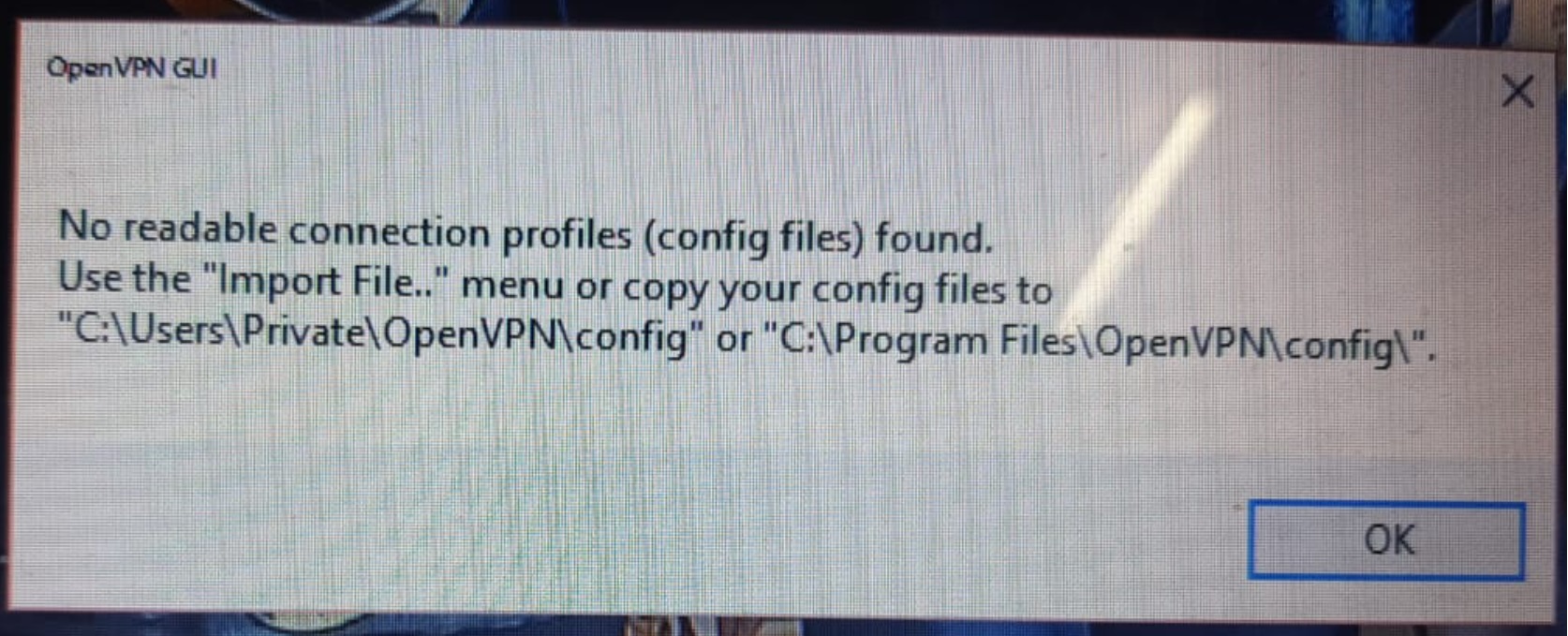
This is fine. Now look at your TaskBar, where the clock resides:![]()
Yes, all the way down there:![]()
Right Click the Icon Now:
You will see import, import the file admin staff sent you, then right-click the icon again and select connect and your icon will go green and you will be connected to the USL VPN.
Now you can access your cPanel at any time by using our VPN services.
DO NOT USE YOUR VPN FOR BANKING OR PAYPAL OR ANY PERSONAL SERVICES, THEY WILL BLOCK YOU OR EVEN YOUR ACCOUNT, AS IT LOOKS LIKE YOU ARE FROM GERMANY OR FRANCE TRYING TO LOG IN.
ONLY USE YOUR VPN TO CONNECT TO YOUR cPANEL IF NEEDED.
To disconnect, right-click the icon again and select Disconnect.
Happy VPN'ing!!
OK! Wait, I want to run this on my Phone: (Android)
Here’s the step-by-step guide:
- Get an .ovpn profile from support@usl.website
- Install OpenVPN Connect from Google Play.
- Import the profile .ovpn (file, that USL Staff sent you).
- Tap Connect, accept the VPN permission prompt, and you’re tunneled.
OK, and iPhone?
Setting up OpenVPN on iPhone follows a similar flow to Android, but with a few iOS-specific steps.
Here’s the step-by-step guide:
1. Install OpenVPN Connect
- Open the App Store.
- Search for “OpenVPN Connect” (by OpenVPN Inc.).
- Tap Get to install the app.
- Once installed, open the app and agree to the privacy notice.
2. Import Your VPN Profile (This is the file USL Staff sent you)
|
File (.ovpn) |
Upload the |
Once imported, enter your username and password (if required), then tap Add.
A password is not needed.
3. Connect to the VPN
- Tap your newly added profile.
- iOS will prompt: “OpenVPN Connect wants to add VPN configurations”—tap Allow.
- Enter your device passcode (if asked).
- Tap Connect—you’ll see a VPN icon in the status bar when connected.
That’s it, Your iPhone is now securely connected via OpenVPN.






